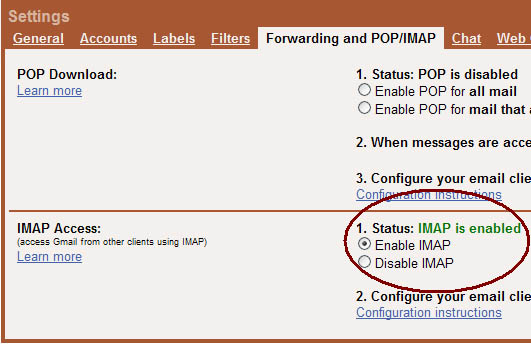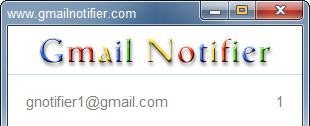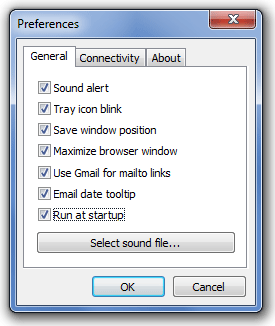I downloaded and installed Gmail Notifier, what now ?1. Go to your Gmail account settings and enable IMAP ( See Figure 1 ).
2. Right click on the Gmail Notifier tray icon and select 'Add...' ( See Figure 2 ).
3. Enter your email and password and click OK.
This is a one time operation. Your login information is encrypted and saved on your computer.
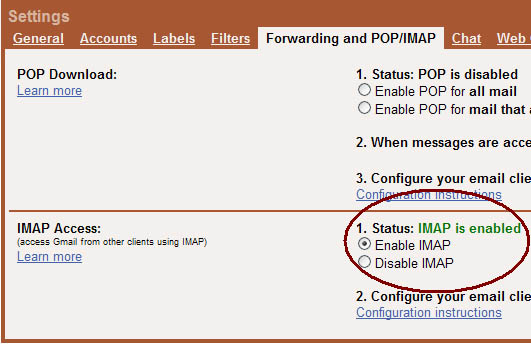
Figure 1 - Enable IMAP 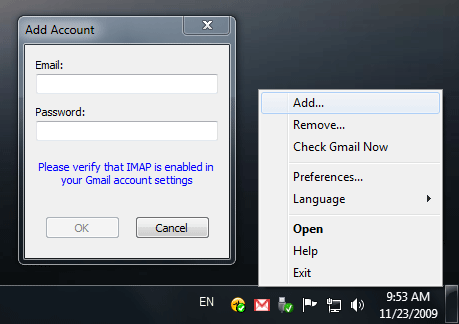
Figure 2 - Add your account Account login in one clickCtrl + Click - press and hold the Ctrl key then click your account email. Gmail Notifier will start the session locally on your computer, and then will redirect to your Gmail account using https and your default browser.
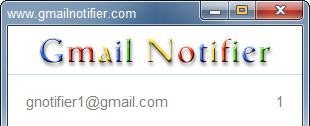
Figure 3 - Ctrl + Click for instant account login See also Gmail Sign In Account.
Gmail Notifier Preferences- Sound alert - play 'incoming message' sound when you receive new mail.
- Tray icon blink - tray icon blink when you receive new mail.
- Save window position - remember the window position when you exit.
- Maximize browser window - when launching a browser (search,mailto links and account login).
- Use Gmail for mailto links - open default browser on Gmail when clicking mailto links.
- Email date tooltip - when viewing emails, display a tooltip for the email date.
- Run at startup - start Gmail Notifier automatically when Windows starts.
- Select sound file - allow the user to select a sound file for incoming messages.
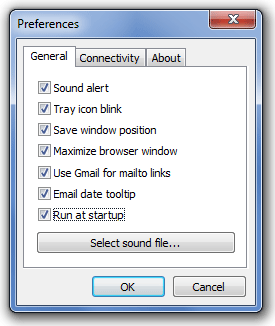
Figure 4 - Preferences
|